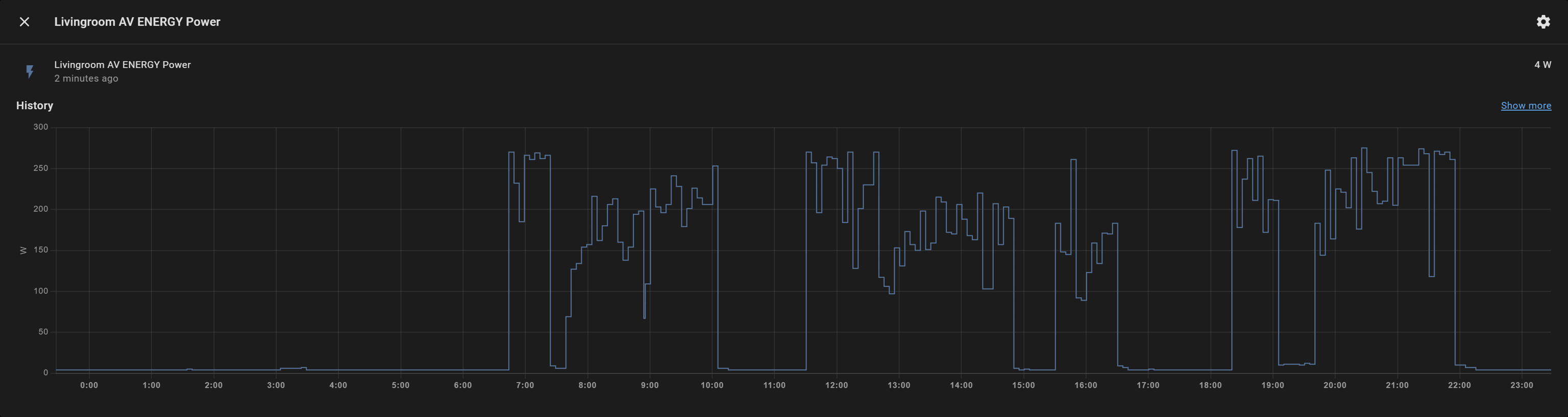Introduction to Zigbee
Zigbee is a low-cost, low-power, wireless mesh network standard targeted at battery-powered devices in wireless control and monitoring applications1. At Local Bytes, we stock a range of Zigbee devices, that can be used to kick-start your home automation setup.
Zigbee Devices typically fall into 3 categories:
- Co-ordinators
- Effectors (E.g. Smart Relays, Light Bulbs)
- Sensors (E.g. Contact Sensors, Motion Detectors, & Buttons)
Coincidently, the Zigbee Standard has important classes of devices:
- Zigbee Coordinators - To manage a Zigbee network
- Zigbee Routers (ZRs) - To relay messages from coordinators & end devices
- End Devices (ZEDs) - To send messages & act on received messages
Note: Devices that battery powered will often be end-devices, mains powered devices will often be routers (but not always)! Routers send/receive like end devices
Example Network
In this example:
- Only Lightbulb #2 has a strong connection to the Coordinator
- Lightbulb #1 uses Lightbulb #2 as it's parent
- The button also uses Lightbulb #2 as it's parent
- The Contact Sensor can neither connect to the Coordinator, or Lightbulb #2, and therefore connects to Lightbulb #1 as it's parent
Getting started with Zigbee devices
What you'll need
As per the above example, You'll need at least 2 devices. We sell a coordinator, and end devices on the shop! For this example, we'll be using Home Assistant and Zigbee Home Automation (ZHA)
Connecting the Coordinator
- To get started, you'll want to head over the Integrations dashboard (Configuration → Devices & Services)
- Plug your coordinator into your automation hub
- Home Assistant should detect the coordinator and guide you through the setup process
- If not, click the plus button, and type "ZHA" to find the Zigbee Home Automation integration!
Connecting the Devices
- Put ZHA into pairing mode. You can do this by clicking: Configuration → Devices & Services → Zigbee Home Automation (Configure) → Add Device
- Remove the battery protector from the device
- You may need to find the pairing button (often a pinhole button), and press it until the status LED starts flashing
- After a few seconds, you should see the device appear in Home Assistant!
Conclusion
That's all. You should now have a functioning Zigbee network.
Time to get automating!